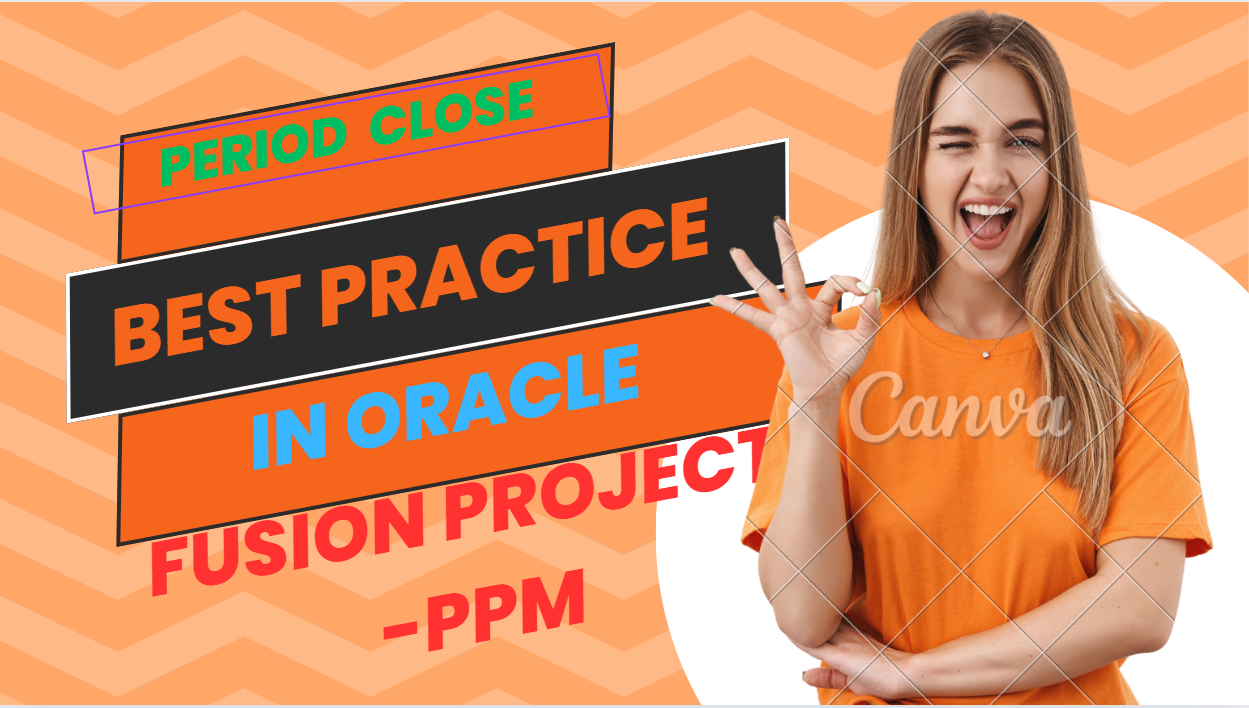Overview
Closing periods in Oracle Fusion Project Portfolio Management (PPM) is crucial for maintaining financial integrity, ensuring accurate reporting, and preparing for the next period. Here are the best practices for Period Close in Oracle Fusion PPM
Click here to get Oracle Fusion Instance access for practice
Check list for Period close
Resolve current cost transaction exceptions.
Load all cost transactions from external systems into the cost transaction interface table.
import and process cost transactions for all business units and transaction sources. Select ‘All statuses’ and enter the period end date as the process through expenditure item date. Review the output and resolve any exceptions.
Import all external commitment transactions. Enter ‘All’ as the source type and ‘All transactions’ as the process mode. Review the output and resolve any exceptions.
Distribute borrowed and lent amounts for all business units. Be sure to enter the parameters for both the ‘Identify Cross-Charge Transactions’ and the ‘Distribute Borrowed and Lent Amounts’ processes. Enter the period end date as the process through expenditure item date. Review the output and resolve any exceptions.
Generate burden transactions for each business unit. Select ‘All’ as the transaction status. Review the output and resolve any exceptions.
Navigate back to the cost work area and verify there are no exceptions or unreleased expenditure batches.
Resolve current revenue transaction exceptions.
Generate Revenue
Generate revenue for all business units. Enter the period beginning and end dates as the from and to dates. Select ‘No’ for pending adjustments only and ‘Summary’ for generating ineligible data. If you need additional information about ineligible data, you can run the process again with the option to generate ineligible data set to ‘Detail’; however,you run this in summary mode to minimize potential BIP issues. Review the output and resolve any exceptions using the Manage Billing Transaction Exceptions page.
Verify all invoices have been generated, approved, and released.
Transfer to AR
Transfer the invoice details to receivables for each business unit. Review the output and resolve any exceptions.
Submit AutoInvoice in Oracle Fusion Receivables process the project contract invoices.
Update the invoice details from receivables for each business unit. Review the output and resolve any exceptions.
Navigate back to the invoice work area and verify all invoices.
Verify that all the Invoices have been accepted in the Released tab. Resolve any problems with invoices added to the Exception tab with a status of transfer rejected and return to the step to transfer invoice details to receivables. Recalculate currency conversion for any invoices added to the Exception tab with a status of accepted.
Manage and reclassify billing offset balances as needed for each business unit. Review the output and resolve any exceptions.
Create accounting for each ledger from the cost or revenue work area. Leave the process category blank and enter the period end date in the process end date. Select ‘Final’ as the process mode and ‘No’ in the process errors only parameter. Select the summary report style. If you need additional exception information you can run the the create accounting process again in detail.
however, We should run this in summary mode initially to minimize potential BIP issues. Review the output and resolve any exceptions. If we can not resolve the exceptions , we can sweep unaccounted transactions to the next period.
Post any remaining journal entries to each general ledger. Selecting the Subledger Application ‘Project Costing’ will transfer both cost and revenue journal entries. Enter the period end date as the process end date. Review the output and resolve any exceptions.
Exception Review
Review the Subledger Period Close Exceptions Report to verify all accounting issues are resolved and all journal entries are transferred. Review the output and resolve any exceptions. If there are technical issues and some transactions cannot be accounted, the transactions can be swept to the next period.
Review the Project Accounting Period Close Exception Report for each business unit. Select the summary report style. At this point, the number of exceptions should be minimal. If there is an unusually large number of exceptions, new transactions may have been entered after the previous steps were completed. Repeat the previous steps until the number of exceptions is reduced. If additional exception information is needed, the report can be run again in detail; however, it should initially be run in summary to minimize potential BIP issues. Review the output and resolve any exceptions. If there are exceptions that cannot be resolved, unaccounted transactions can be swept to the next period.
Review the Accounting Period Close Exception Report for each ledger. Select the summary report style. At this point, the number of exceptions should be minimal.
Review the output and resolve any exceptions. If there are exceptions that cannot be resolved, you can sweep unaccounted transactions to the next period.
Sweep Transctions
If you can not fix the technical issues for accounting , sweep the unaccounted transactions to the next period. You can not reserse the sweep, so consider this as last step before closing the period.
Run the Project Accounting Period Close Exception Report and the Accounting Period Close Exception Report again.
Exception report will generate output for any exceptions and ensure that there aren’t any new warnings.
Close the project accounting period from Manage Project Accounting Periods. Review the output and resolve any exceptions.
Close the accounting period from Manage Accounting Periods. Review the output and resolve any exceptions.
Watch here Capital Project process in Oracle Fusion PPM